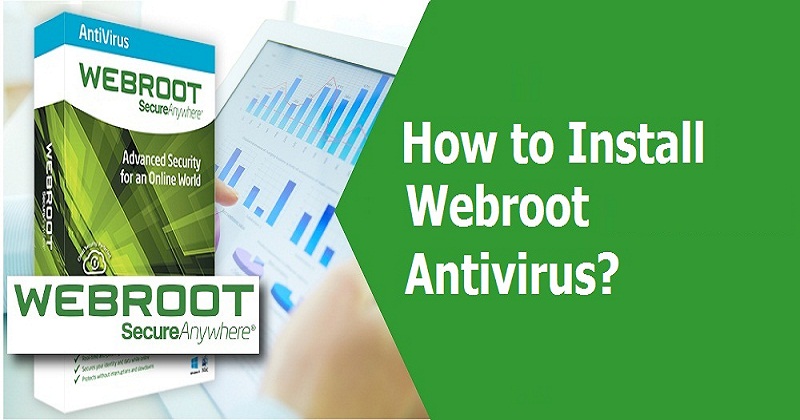Installation Guide:
EXISTING USERS:
If you already have Webroot Same Version installed on your device then you can RENEW your subscription by following below simple steps:
To activate a new keycode:
- Open SecureAnywhere (see Using the SecureAnywhere interface).
- Click the gear icon next to My Account. Your account panel displays.
- Under Activate a new keycode, enter the keycode you want to add and click Activate.
- If you would like to also add your keycode to your online management account.
NEW USERS:
To install the Webroot SecureAnywhere Internet Security COMPLETE on a PC:
- You need an Internet connection to begin your installation.
- Click the link to start http://anywhere.webrootcloudav.com/zerol/wsainstall.exe
- When prompted, choose a location to save the file and click Save.
- Locate the file you saved on the desktop, or in the location you specified, and double-click the file to start the installation.
- Select INSTALLATION OPTIONS to select ANY OTHER LANGUAGE.
- When prompted, enter your key code.
- Follow the prompts as they appear.
To install Webroot SecureAnywhere Internet Security COMPLETE on a Mac:
- Click the link to start http://anywhere.webrootcloudav.com/zerol/wsamac.dmg
- Double-click wsamac.dmg to open the installer.
- Drag the Webroot SecureAnywhere icon into the Applications folder.
- Open the Applications folder by double-clicking the folder icon.
- In the Applications folder, double-click the Webroot SecureAnywhere icon to begin activation.
- Select INSTALLATION OPTIONS to select ANY OTHER LANGUAGE.
- In the first activation window, enter your key code and click Activate.
- If prompted, confirm the installation by entering your Apple system password and click OK.
To install Webroot SecureAnywhere Internet Security COMPLETE on Android:
- Create your SecureAnywhere Account (if you haven’t already).
- On your Android mobile device, launch the Google Play Store.
- Search for “Webroot Security Complete” and download the app
- After it downloads, tap Open to begin setting up the app.
- When prompted to set up an account, tap “I already have a Webroot account” and enter your account username and password, along with your Keycode.
Webroot SecureAnywhere Complete installs 3 apps on your mobile device. Look for these icons in the All Apps list (we recommend placing shortcuts to them on your Home screen for convenience).
SecureAnywhere: Provides advanced antivirus, Internet security and identity protection. This app also helps you find or remotely wipe your device if it’s lost or stolen, and locks the device if someone puts in a different SIM card.
Backup & Sync: Enables you to store and access your digital life anywhere you’re connected. Back up important files, show off family pictures, and save your music library to the cloud.
SecureWeb: A secure web browser that keeps you safe as you surf the web. This app also provides access to your secure login credentials and form-fill profiles stored in the Password Manager (in your SecureAnywhere account).
For more information, see Webroot SecureAnywhere Mobile Help.
To install Webroot SecureAnywhere Internet Security COMPLETE on iOS:
- Create your SecureAnywhere Account(if you haven’t already).
- On your iOS mobile device, open the App Store.
- Search for “Webroot SecureWeb Browser” and install the app
- After it installs, launch the app to begin using it.
SecureWeb is a secure web browser that keeps you safe as you surf the web, and provides access to your secure login credentials and form-fill profiles stored in the Password Manager in your SecureAnywhere account.
To access the Password Management features in SecureWeb, tab the Vault button and enter your SecureAnywhere account username and password.
Install Webroot Backup & Sync
- On your iOS mobile device, open the App Store.
- Search for “Webroot Backup & Sync” and install the app
- After it installs, launch the app and enter your SecureAnywhere account username, password and Keycode. You can find it on a card inside your box or in an email message if you ordered your product online.
Webroot Backup & Sync enables you to store and access your digital life anywhere youre connected. Back up important files, show off family pictures, and save your music library to the cloud.
VIDEO TUTORIALS